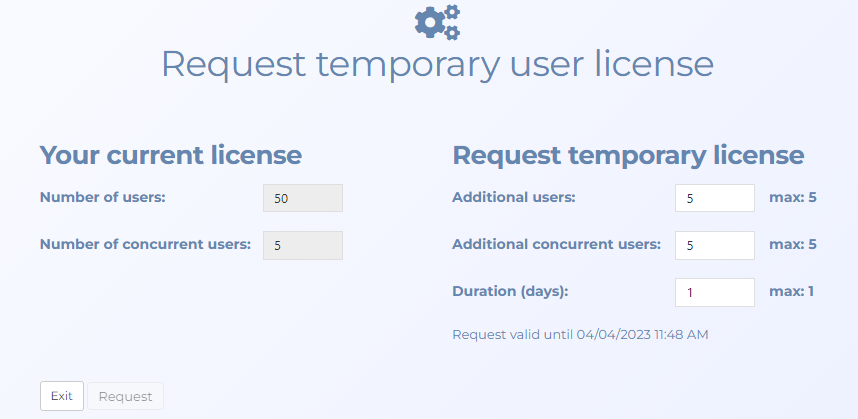Request temporary user license screen
This topic provides an overview of the Request temporary user license screen and all the settings and buttons on it. However if you require step-by-step procedures on requesting and using temporary licenses refer to Requesting temporary user licenses.
NOTE: This screen is only available to administrators if your account supports temporary licenses.
The Request temporary user license screen displays your current license quota and allows you to request temporary licenses. It allows you to specify the number of additional licenses, additional concurrent users and the duration required.
Temporary licenses are limited and only available for a short duration of time to support field missions or a short increased demand. They allow you to add additional licenses and additional concurrent users for a short duration. When the duration expires then the licenses become unavailable and any user accounts created with the temporary license will be deactivated. Gladiator Forensics is notified when administrators request temporary licenses.
This section displays your current license quota.
This section allows you to enter the number of additional users, concurrent users, and the duration required.
Click to request the temporary licenses. The licenses are then added to your account for the selected duration. You can now either add new temporary users or reactivate existing temporary users using the Add/Edit user screen.